Debugging
React Tracked uses native React state and context, and the debugging method is basically the same as pure React.
React DevTools
React officially provides its DevTools [1] [2].
Basically, you can use the tool just like a pure React app. One note with React Tracked is that a state object stays in the Provider component.
For example, if you create a container like this,
const useValue = () => useReducer(reducer, initialState);
export const { Provider, useTracked } = createContainer(useValue);
your state will be in Provider / Value / Reducer.
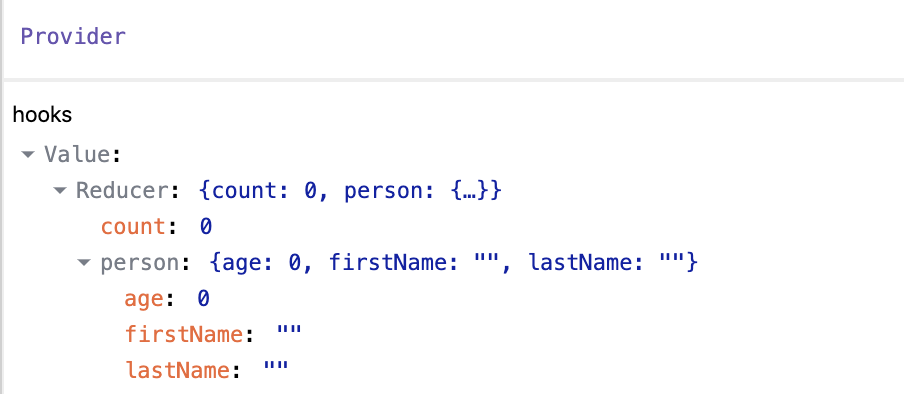
useTrackedState (AffectedDebugValue)
The very specific usage of the DevTools is for useTrackedState.
In the development mode, the tracked path list of a state
can be investigated with AffectedDebugValue.
Find it under TrackedState / TrackedState / AffectedDebugValue / DebugValue.
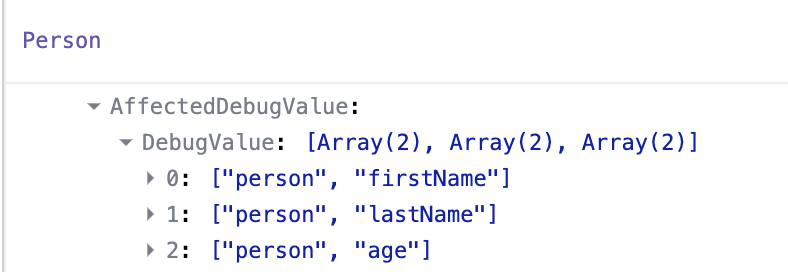
useSelector
If you are using useSelector, you can use useDebugValue on your end.
For example, the following is to show a selected value in the DevTools.
const selectPerson = state => state.person;
const Person = () => {
const person = useSelector(selectPerson);
useDebugValue(person);
...
};
Naive logging
If you prefer console.log style debugging, here's a recipe for that.
const reducer = ...;
const initialState = ...;
const useValue = () => {
const [state, dispatch] = useReducer(reducer, null, init);
useEffect(() => {
console.log('state', state);
}, [state]);
const dispatchWithLogging = useCallback((action) => {
console.log('action', action);
dispatch(action);
}, []);
return [state, dispatchWithLogging];
};
const {
Provider,
useTracked,
// ...
} = createContainer(useValue);
const App = () => (
<Provider>
...
</Provider>
);